Unreal Engine 4
Download the ProudChat Unreal Engine 4 SDK from the link below.
Project settings
- Plugins settings
In the project root folder, create a new Plugins folder and copy the downloaded SDK file to the Plugins folder you created.
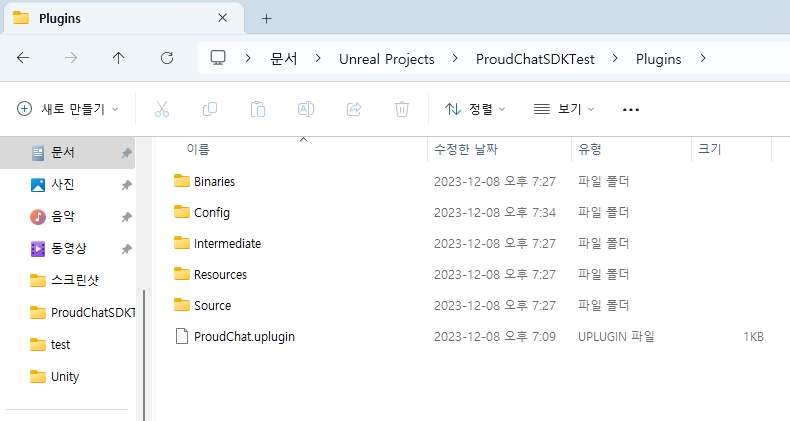
In the Unreal Editor, press Edit -> Plugins to check whether the ProudChat plugin you copied is enabled in the Plugin Browser tab.
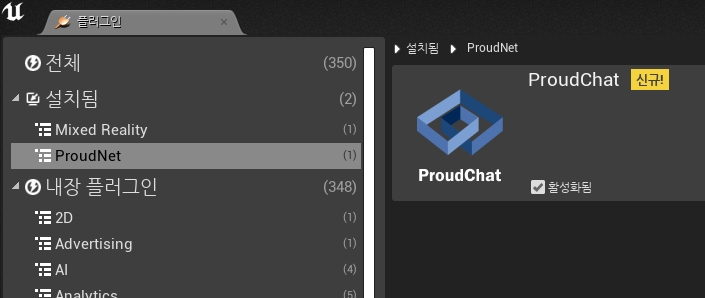
If you don't see the ProudChat plugin in the Unreal Editor after copying it to the Plugins folder, you can check by exiting and re-launching the editor.
- Setting Up Blueprint Classes
After the plugin is successfully installed, the ProudChat C++ class Browser in the Unreal Editor creates a 'Blueprint class' based on the ProudChatActor class.
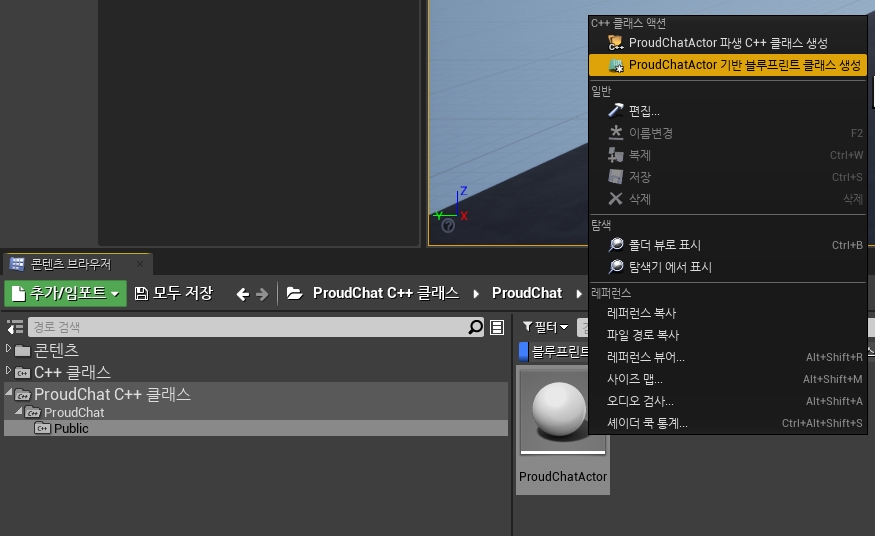
In the Event Graph of the 'Blueprint class' you created, create an Init function for Proud Chat, connect it to the BeginPlay event, and enter the Account UUID, Project UUID, and User UniqueID that you received from the Proud Console.
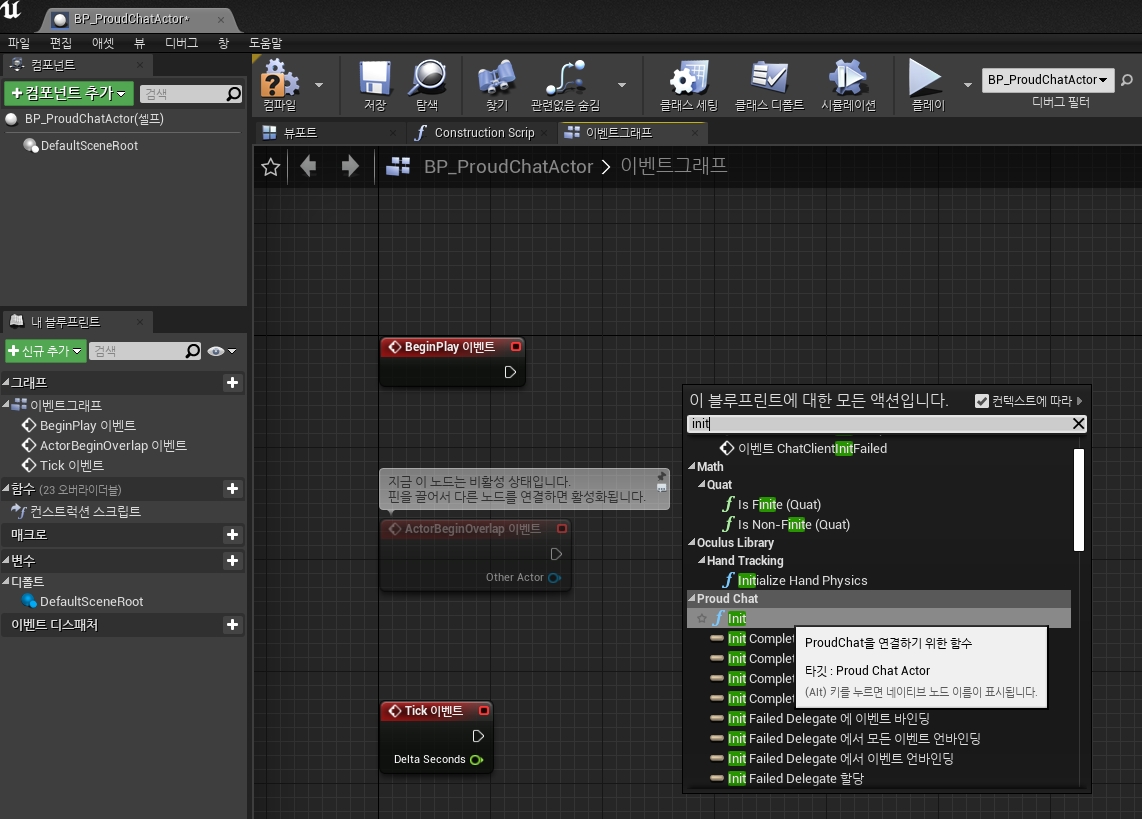
After compiling the event by pressing the Compile button, place the created 'Blueprint Class' in your Level and press Play to see if it connects to the server.
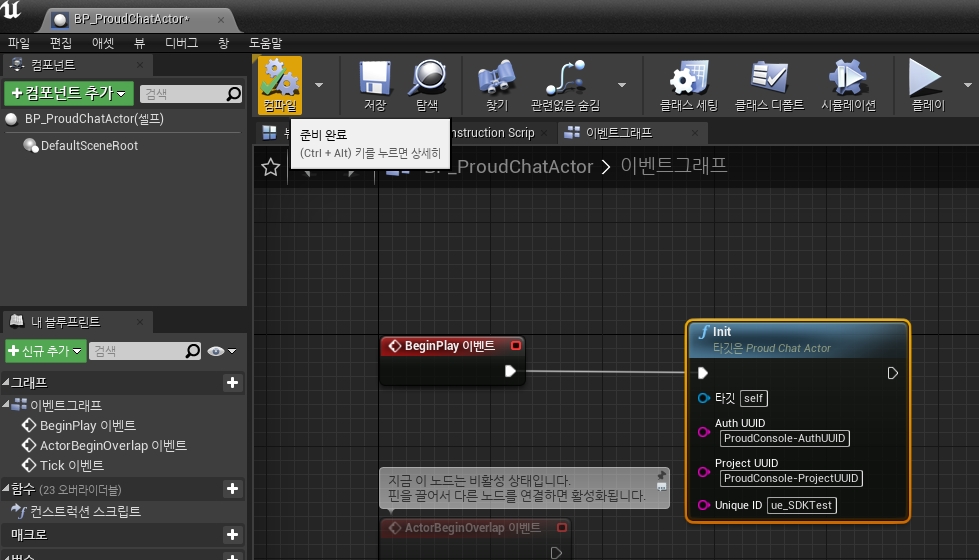
If the connection is successful, ProudChat Connection Success is displayed in the top-left corner of the level.
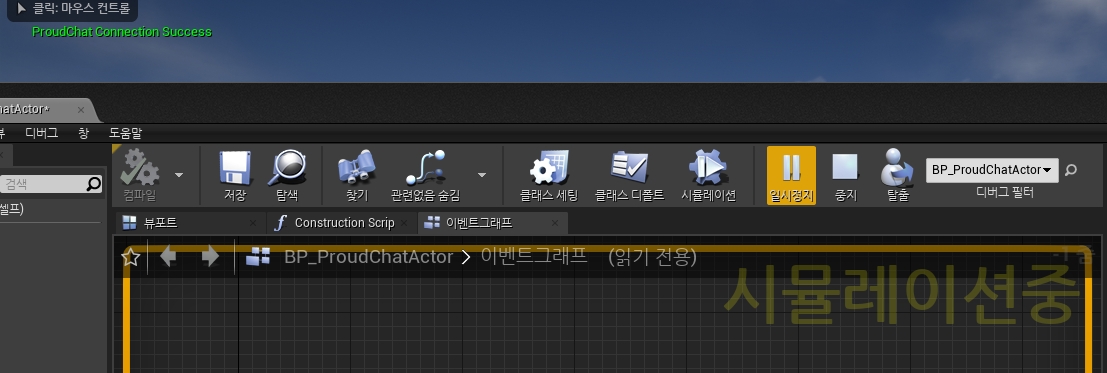
ProudChatActor
- ProudChatActor::Init
This is the part that initializes ProudChat. The user must call the Init function to connect to the server before using it.
Init
The user's UUID provided in the Proud Console, the UUID of the project the user created, and the user's own UniqueID.
The user writes this part of the function to connect ProudChat. We're taking 3 strings as parameters, but internally we're calling the ChatClientInitComplete, ChatClientInitFailed events via std::bind so we can see if the login succeeded or failed.
- Disconnect
Disconnect
-
Use when you want to disconnect with the chat server.
- Functions
IsConnected
-
Use when you check the status of server connection.
JoinChannel
Unique key for the channel you want to access
Use when you want to access a specific channel.
LeaveChannel
Unique key for the channel you want to leave
Use this when you want to leave the channel you're in.
SendChannelMsg
A unique identification value for a specific channel, a message to send to the specific channel
Use to send a message to a specific channel.
SendDirectMsg
A unique identification value for a specific recipient, a message to send to the specific party
Use to send a message to a specific person.
MsgTranslate
src = The country code of current language
target = The country code of the targeting language
msgKey = A unique key of message to translate
msg = A message to translate
(Beta) Use when you want to translate the message
MsgTranslate_Auto
target = The country code of the targeting language
msgKey = A unique key of message to translate
msg = A message to translate
(Beta) Request the translation of the message after automatically detecting the language.
MsgRecord_Channel
channelKey = A unique key of the channel day = The days (max 90) cnt = The counts (max 100)
(Beta) Request the chat data from the Channel. Retrieve up to 100 messages within the last 90 days.
MsgRecord_Direct
target = A unique key of the target user day = The days (max 90) cnt = The counts (max 100)
(Beta) Request the data from the Direct messages. Retrieve up to 100 messages within the last 90 days.
MsgRecord_Notice
day = The days (max 90) cnt = The counts (max 100)
(Beta) Request the data from the Notice. Retrieve up to 100 messages within the last 90 days.
- Event Variables (C++)
InitComplete_Delegate
Event called when Init Complete completes.
InitFailed_Delegate
Events called when Init Failed.
ChatDisconnect_Delegate
Event fired when the chat server disconnected.
ChannelMsg_Response_Delegate
It handles events that occur if a ChannelMsg arrives.
DirectMsg_Response_Delegate
It handles events if the DirectMsg arrives between users.
Notice_Response_Delegate
It will be called when you send Notice from Proud Console.
Channel_Join_Success_Delegate
It will be called if Channel Join Success occurs.
Channel_Join_Failed_Delegate
It will be called if Channel Join Failed occurs.
Channel_Leave_Success_Delegate
It will be called if Channel Leave Success occurs.
Channel_Leave_Failed_Delegate
It will be called if Channel Leave Failed occurs.
MsgTranslate_Success_Delegate
(Beta) It will be called if the message is successfully translated.
MsgTranslate_Failed_Delegate
(Beta) It will be called if the message translation fails.
MsgRecord_Success_Delegate
(Beta) It will be called if the data history is successfully retrieved.
MsgRecord_Failed_Delegate
(Beta) It will be called if the data history retrieval fails.
- Event Variables (Blueprint)
ChatClientInitComplete
It will be called if the server successfully connects with the ChatClient.
ChatClientInitFailed
It will be called on server login failure.
ChatDisconnect
It will be called if the server disconnects with the ChatClient.
ChannelMsg_Response
It handles events that occur if a ChannelMsg arrives.
DirectMsg_Response
It handles events if the DirectMsg arrives between users.
Notice_Response
It will be called when you send Notice from Proud Console.
Channel_Join_Success
It will be called if Channel Join Success occurs.
Channel_Join_Failed
It will be called if Channel Join Failed occurs.
Channel_Leave_Success
It will be called if Channel Leave Success occurs.
Channel_Leave_Failed
It will be called if Channel Leave Failed occurs.
MsgTranslate_Success
(Beta) It will be called if the message is successfully translated.
MsgTranslate_Failed
(Beta) It will be called if the message translation fails.
MsgRecord_Success
(Beta) It will be called if the data history is successfully retrieved.
MsgRecord_Failed
(Beta) It will be called if the data history retrieval fails.
Building
- Android
Please refer to the links below.
- iOS
Last updated